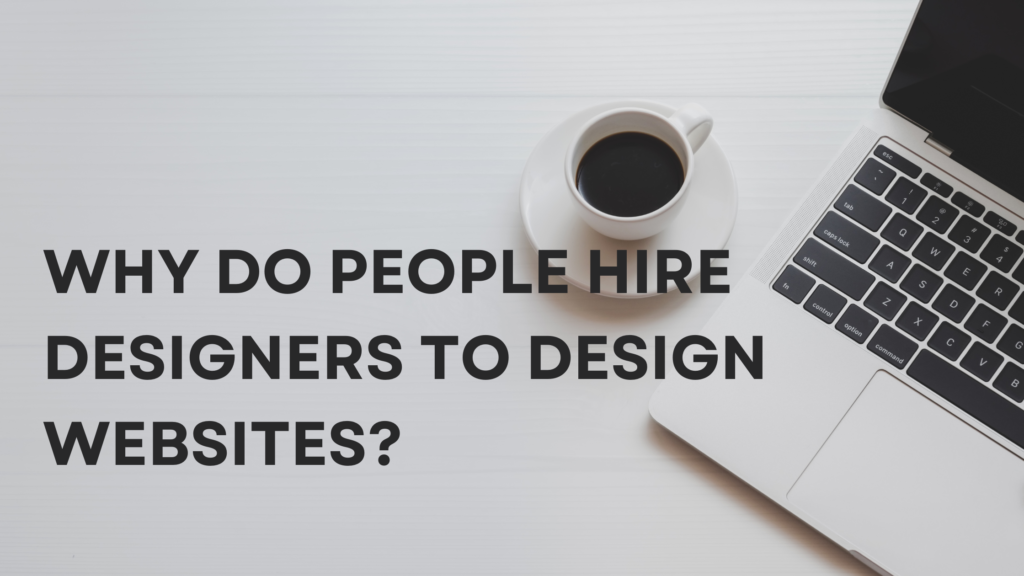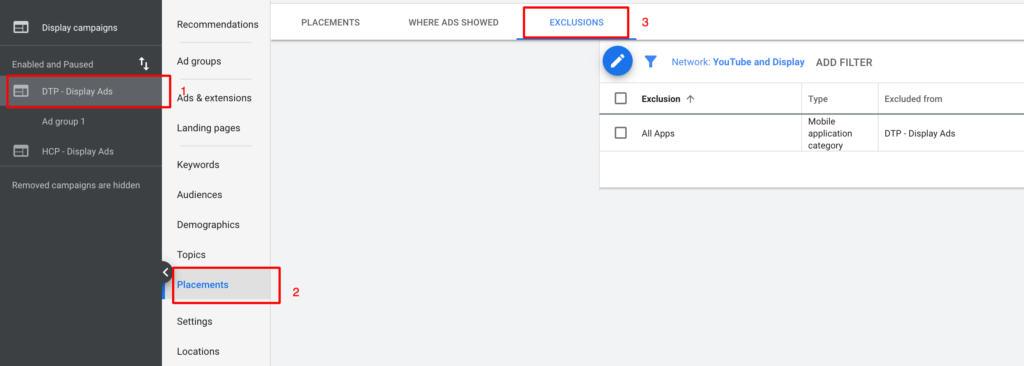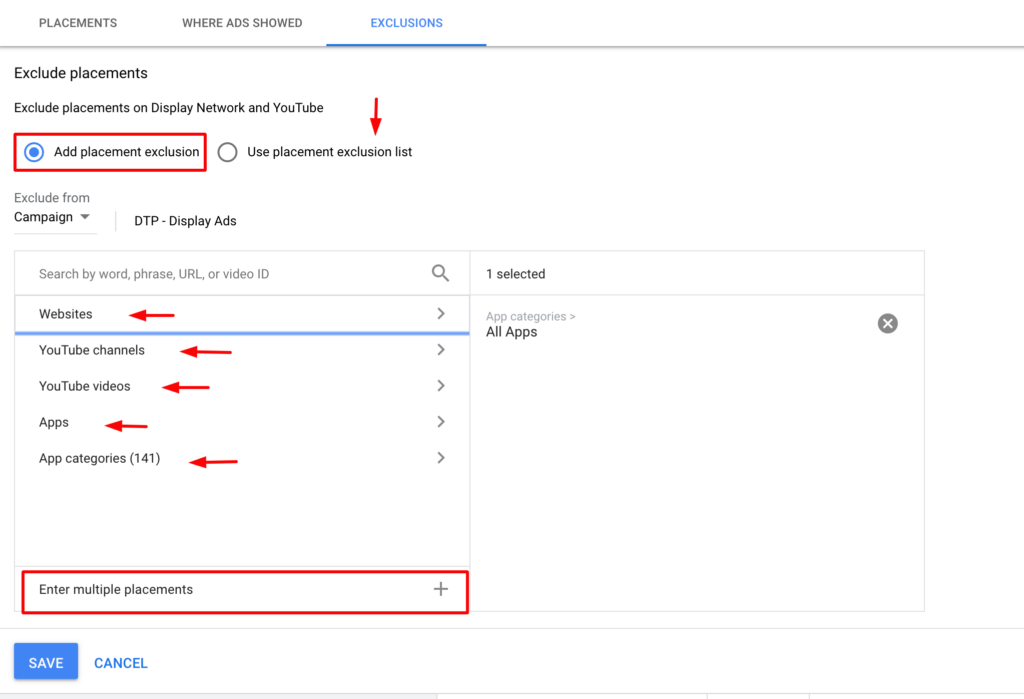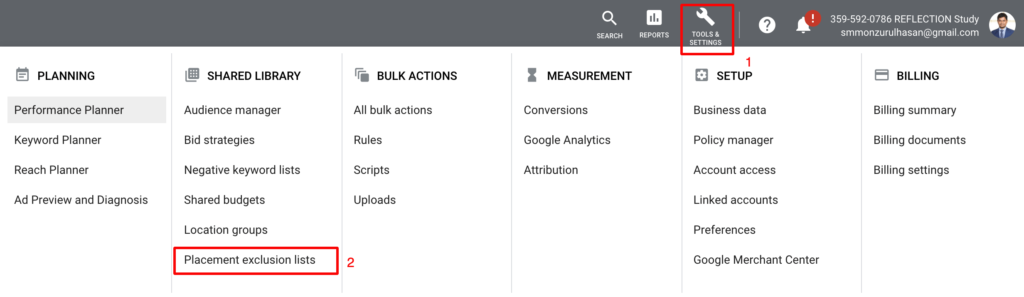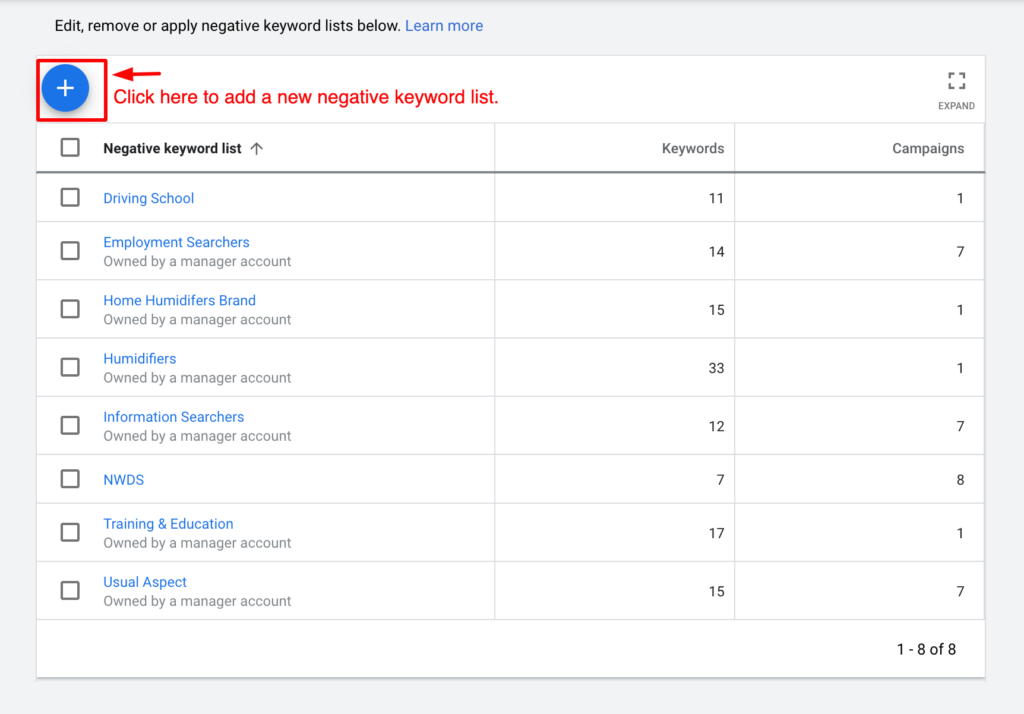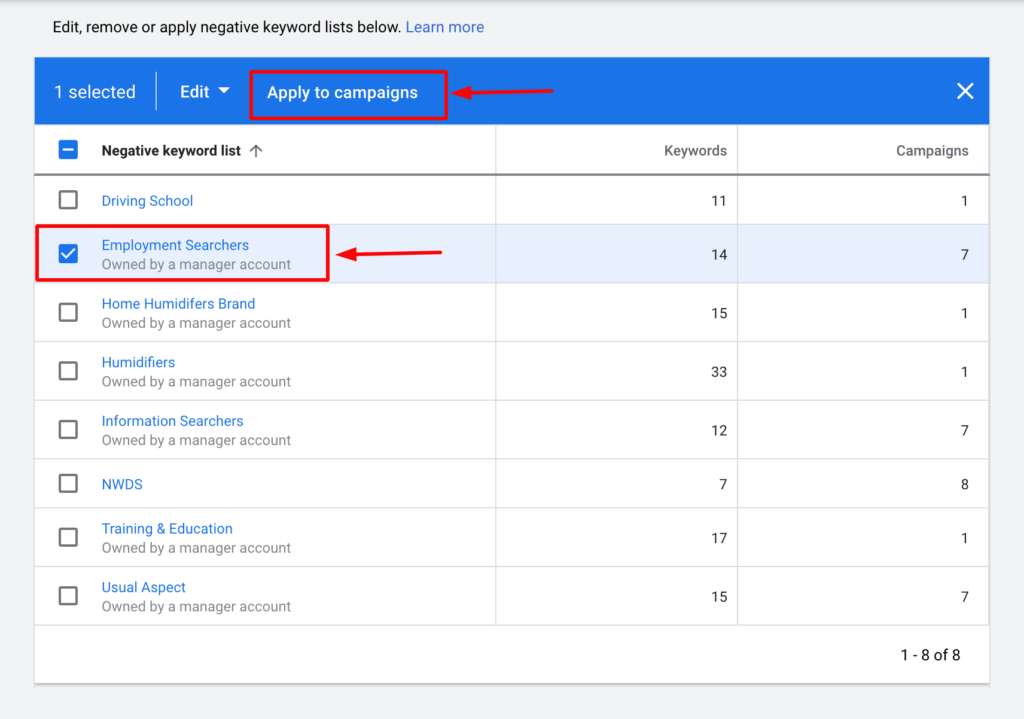65% of the world’s website traffic comes from the use of smartphones. Interestingly, 94% of businesses prefer web development for improved growth—additionally, 42% care less about their web development design. However, about 59% of global users prefer well-designed web development at a reasonable price to meet their individualistic and tailored needs.
The world’s current population is 8 billion, and there are almost 1.8 billion websites. 73% of the companies invest in web development to differentiate their brand value and create more credibility for buyers. According to Social Media Today, 94% of people do not trust certain websites due to their bad design and appearance. Interestingly, 8 out of 10 consumers do not like to engage with content that does not visually appeal to them. As a result, it is an urgent call for business owners to invest in the right place for their web development.
The web design market in Bangladesh is rapidly growing. According to a report by The Daily Star published on February 7, 2024, Bangladesh is leading the way in the expansion of software development worldwide. According to recent statistics from GitHub, which show that the nation has had the highest rise in developer accounts year over year, In the course of its Innovation Graph initiative, GitHub revealed data on January 18 that showed a 66.5% increase in GitHub developer accounts in Bangladesh between Q3 2022 and Q3 2023. Bangladesh stands out from other fast-expanding IT countries, such as Nigeria, Pakistan, Singapore, and India, among others, with this notable surge.
In this prospering time of the web development market in Bangladesh, it is a challenge to select the best partner for website development who can not only provide quality service but also ensure quality at a reasonable price. 85% of customers trust online reviews, and 82% trust a company after reading their customer content. A customer looks for reliability, validity, pricing, expertise, and other deciding factors when selecting a certain web development agency. Beyond Bracket is arguably a trusted web development agency that ideally offers quality web development at a reasonable price and ensures the highest consumer satisfaction by providing optimized as well as visually appealing web development content.
Concerns Regarding Poor Web Development
Poor web development may discourage the user experience. As a result, a website’s usability, security, and overall experience depend highly on the quality of its web development. Miserable web development may cause the below concerns to be considered:
- There can be slow performance issues. Slow loading times may be caused by inadequately optimized pictures, an overuse of JavaScript, and unoptimized code. Even bloated code can slow down the website’s performance. Slow loading times can frustrate users and increase bounce rates.
- The overall security of web development matters more than anything. Lack of encryption might be an issue, as not using HTTPS can expose data to interception. Outdated plugins and frameworks can lead to security issues. Inadequate user input validation can result in cross-site scripting (XSS) and SQL injection vulnerabilities.
- Non-responsive design, inconsistent navigation, and accessibility issues can cause a poor user experience. Sometimes, websites do not adapt to different screen sizes. Notably, poor navigation mechanisms make things even worse.
- Poor URL structure, a lack of meta tags, and duplicate content contribute directly to the SEO problems.
- Badly documented codes, along with the improper use of modular design principles, make it difficult to scale and update the website.
- Rendering incorrectly in different web browsers can hamper cross-browser compatibility and significantly lead to a poor user experience.
- Broken links and server issues can add negative scores to the user’s scores.
- Lack of user testing and automated testing neglect bring up bugs and issues.
- Yes, the outlook matters, as design and aesthetics are vital in web development. Otherwise, outdated design as well as poor use of typography and color make the contents difficult for users to approach.
Expert Web Development Advantages
Expert web development eliminates all the problems of poor web development. Notably, an expert web development provider offers reliability, validity, and authenticity. An expert web developer offers the following practices:
- Performance optimization is implemented by expert web developers. They use cache, minify JavaScript, CSS, and optimize pictures. Best practices for security include using HTTPS, updating software, and verifying all user input. An expert web developer employs responsive design strategies to make sure the website functions properly across all platforms.
- Expert web developers are concerned about SEO best practices. They make sure that there is not any duplicate material. As a result, they use meta tags and use SEO-friendly URLs.
- Maintainability is significant. A well-organized, modular code, together with sufficient documentation, is important for maintainability.
- Cross-browser testing is a necessity, as testing the website often on various browsers and gadgets helps with web development. Frequent testing is needed to identify and address problems early and carry out both automated and human testing.
- Modern design principles can make a big difference. An expert web developer makes sure that appropriate use of color schemes and fonts is made. Notably, they keep up with the latest design trends.
Enhancing these elements can result in a website that is safer, easier to use, and more productive.
Why is Pricing Important?
Pricing is vital from both the customer and the client end. Budget might differ from user to user, and pricing differs from client to client. As a result, pricing can highly reflect the following matters of consideration:
- The user’s understanding of the quality of web development services is frequently influenced by pricing. Lower rates may indicate less experience or fewer features, and higher prices may indicate greater quality and more professional services.
- Appropriate pricing can help not only the customers but also the organization. Pricing pays for things like salaries, gear, software, and other running expenditures for a web developer.
- Good pricing can gain the trust of the buyers. Customers will know what they are paying for, and there will be less misunderstanding.
- A breakdown of price is crucial from the customer’s end so that he or she can understand the whole structure of pricing.
- Pricing defines the market position of the developer. Premium pricing would be appropriate for high-end features. However, competitive pricing is the ultimate solution for good and continuous development.
- Effort, equipment, and time should do justice to the web development’s pricing.
- Proper pricing may reduce the risk factors.
- Comprehensive testing and quality control can result in a better-polished final product, as proper pricing might be considered.
Pricing is a crucial factor in web development. It strongly affects other factors, for example, market position, trust of the clients, sustainability, value perception, management of resources, and customer desires. Competitive prices can benefit both the client and the developer, which results in profitability and maximized output.
The Final Words: Research, Analyze, Decide
Web development is part and parcel of the growth that businesses need to sustain in today’s challenging market. Hiring an expert developer at a reasonable price is a challenge in this diverse sector. Significantly, it is better to hire an expert who can do justice to the quality as well as to the pricing.
The clients should research well before hiring an expert developer for web development and analyze the factors related. You can make a decision when you know the exact payment structure and the possible outcomes of the project. To add more, even clients’ reviews and portfolios help better understand a certain developer. Interestingly, Beyond Bracket offers digital solutions to your dream web development concerns. Their pricing is not only reasonable but also competitive, as they offer you the best facilities in comparison to the other reputed web developers in Bangladesh.
Only after several quality checks and blind testing will Beyond Bracket provide your website. They offer excellent content, high-quality photos and graphics, and free basic on-page SEO. You can get the best deal available at a reasonable price, though the service and quality you receive are reliable. Quick project delivery and money-back promises contribute to authenticity in cases where client satisfaction is not ensured.
There will be instructions for your website management team, as you will receive complimentary 12-month assistance for troubleshooting and issue fixes following delivery. Why should you hire Beyond Bracket?
- Expertise and reasonable pricing to justify quality
- Dedicated in-house builders for maximum client satisfaction
- Strict QA is maintained to deliver flawless product/service
- Strong portfolio and positive client reviews
- Maintenance and support